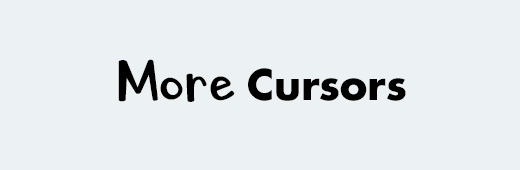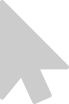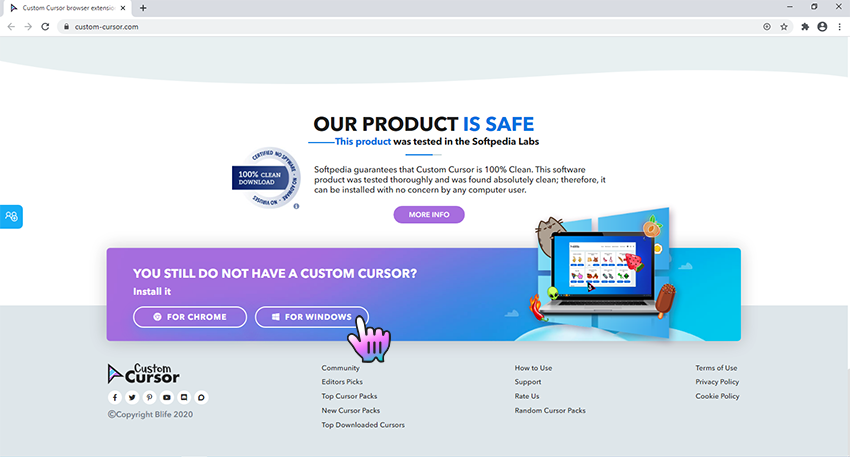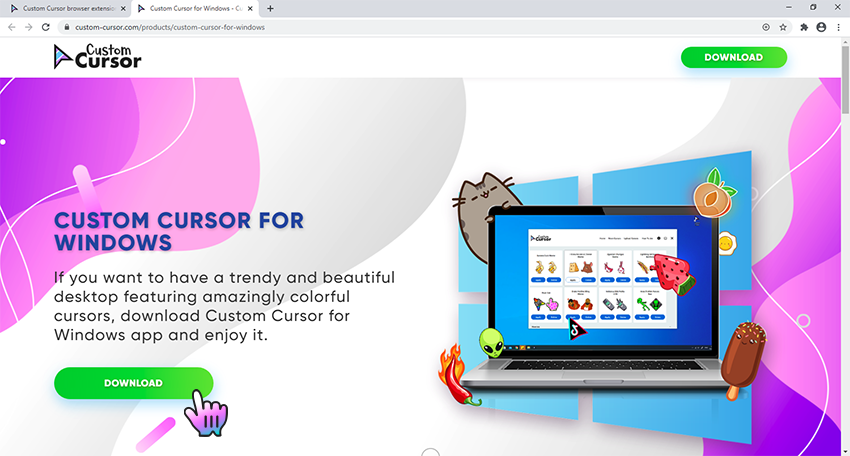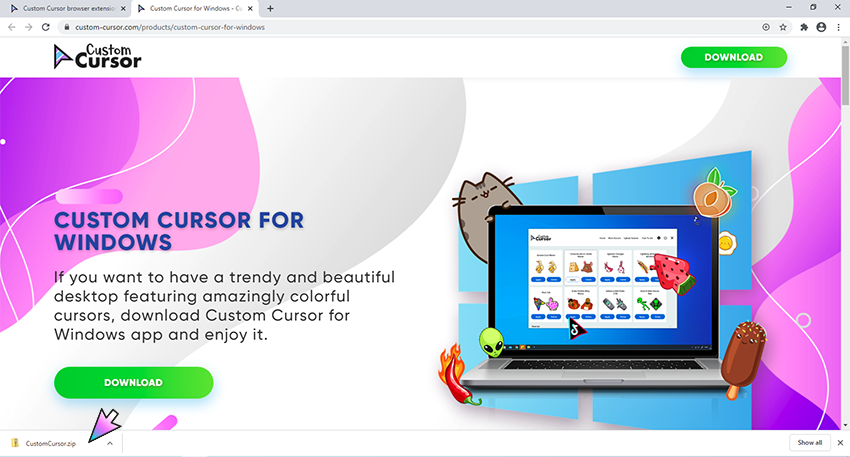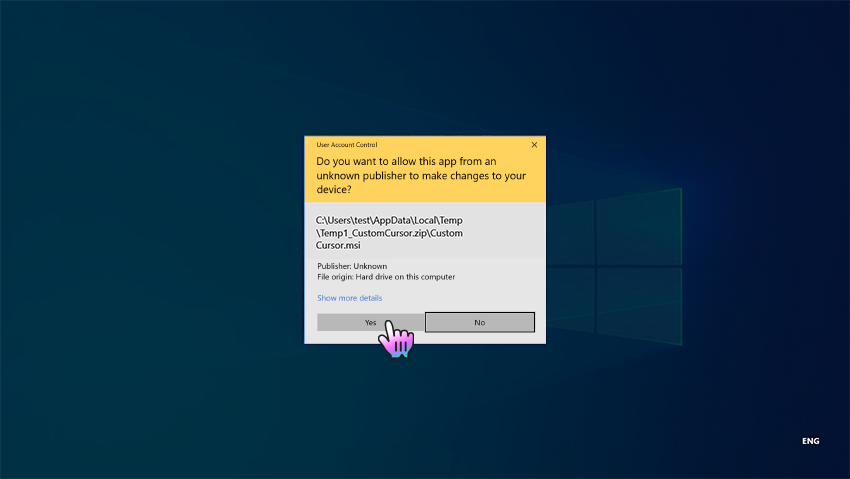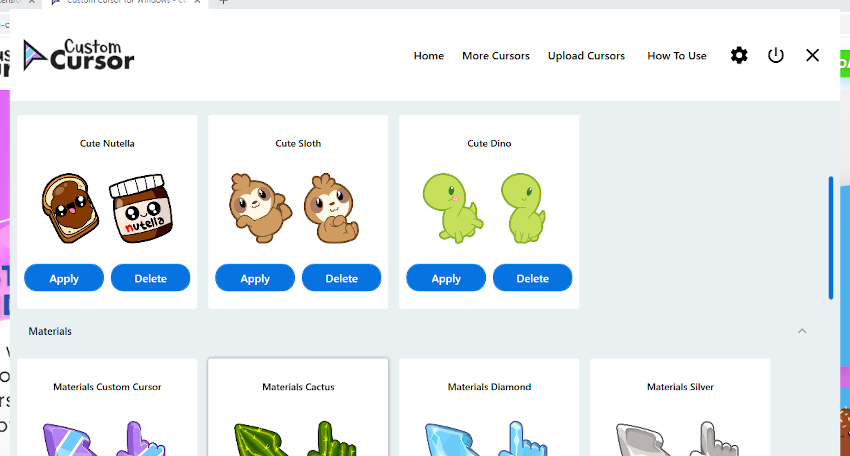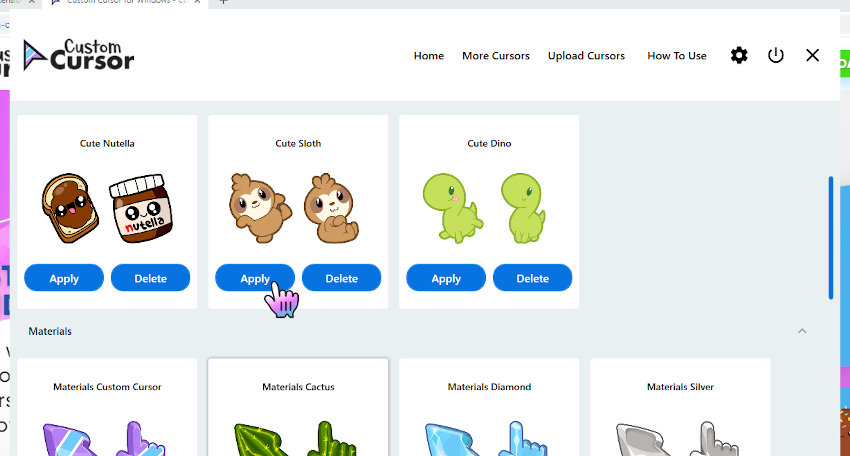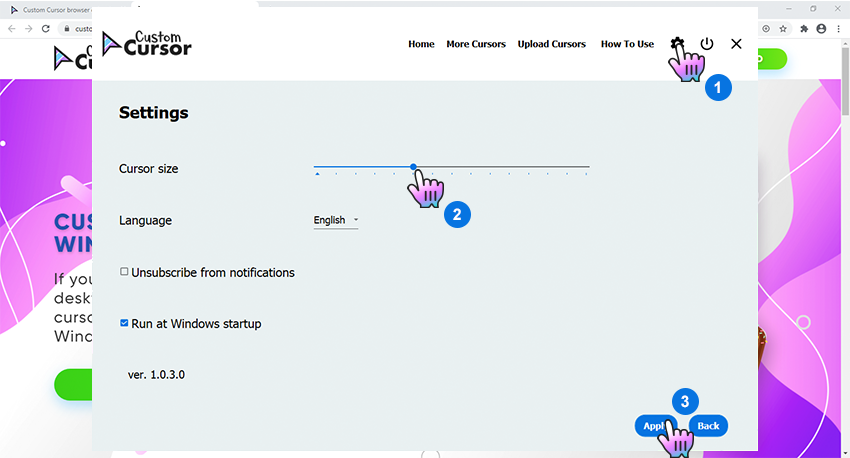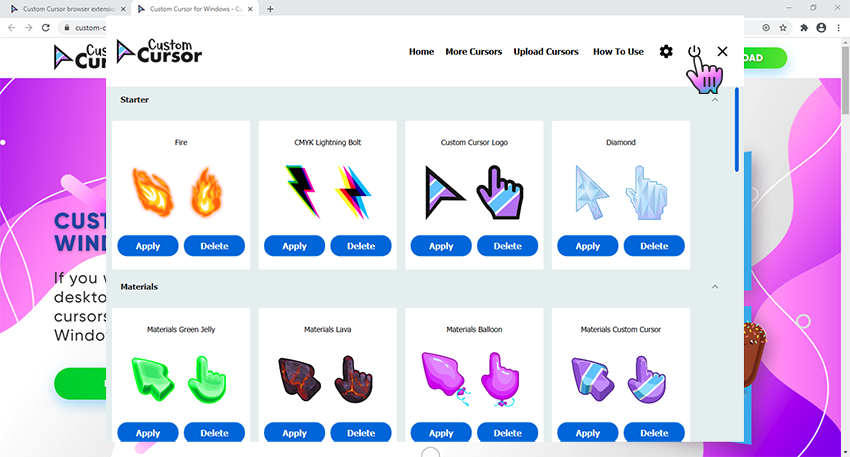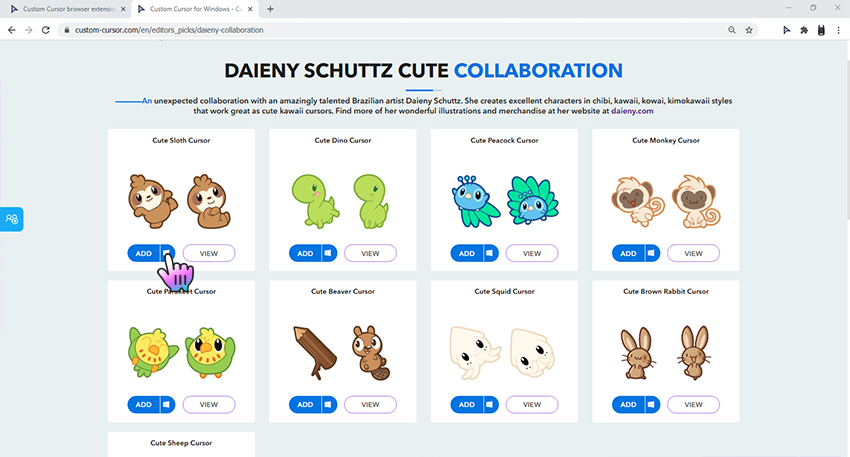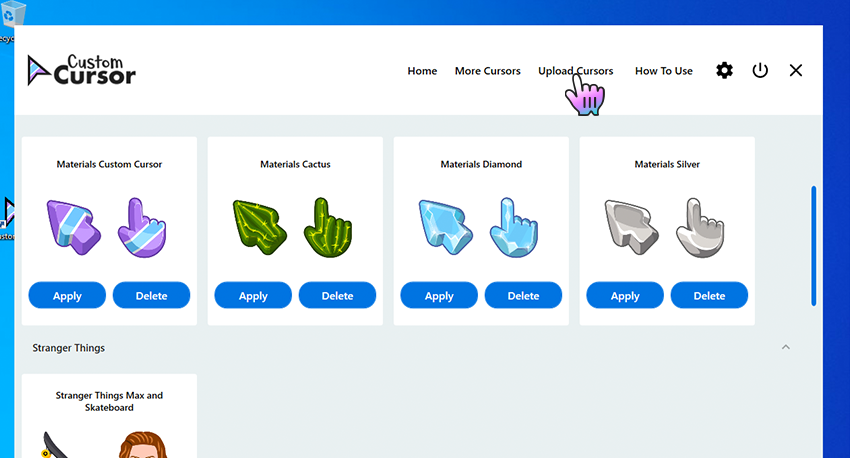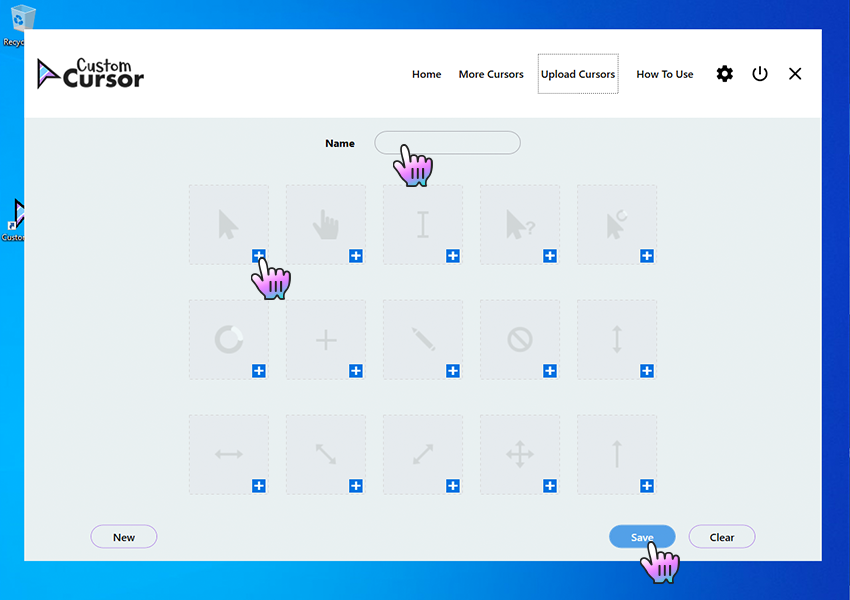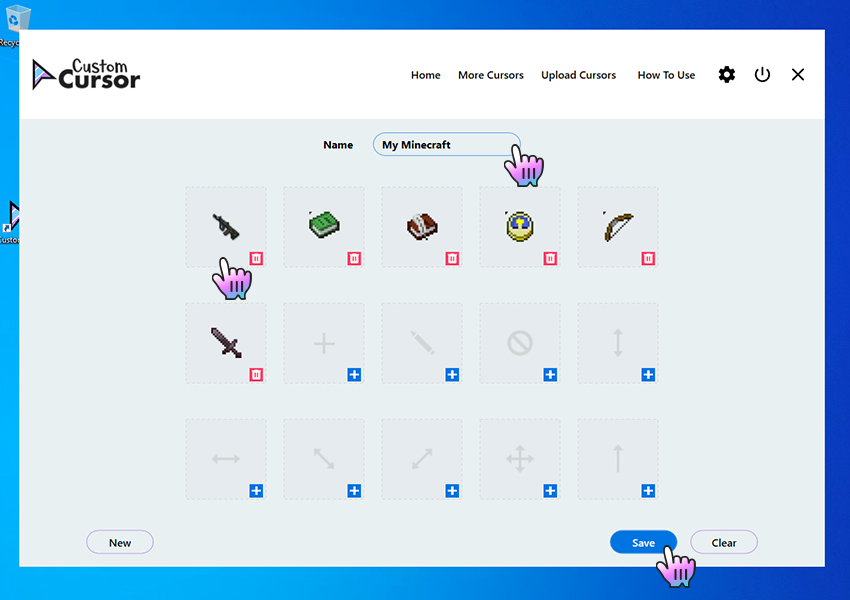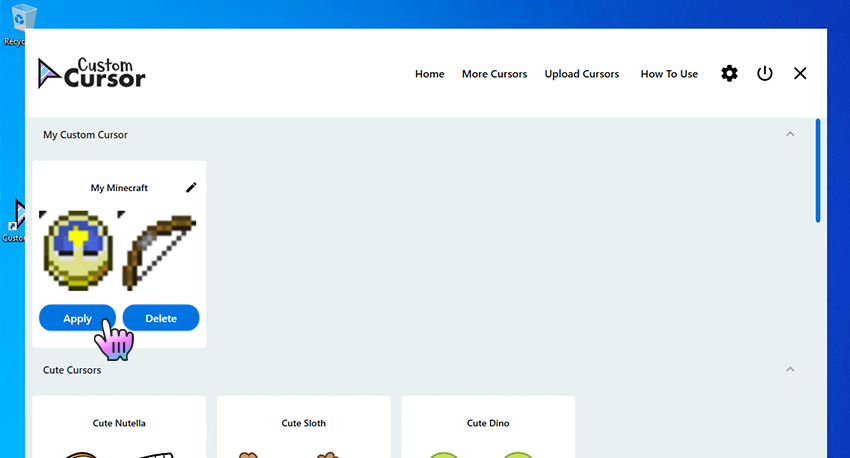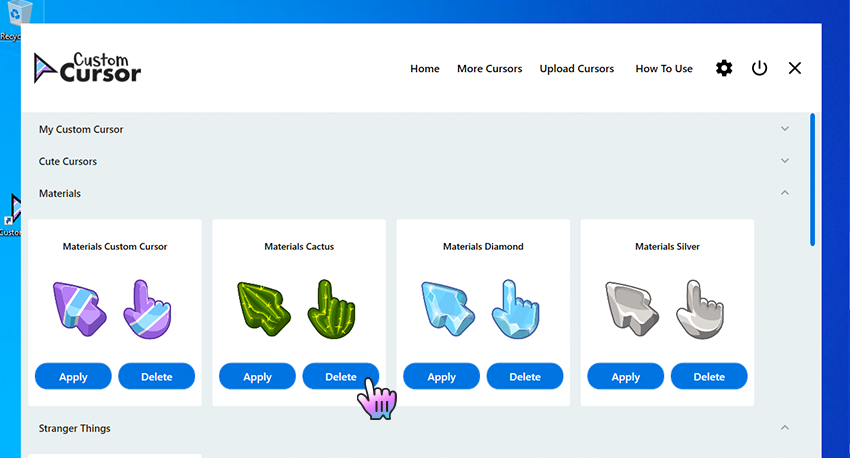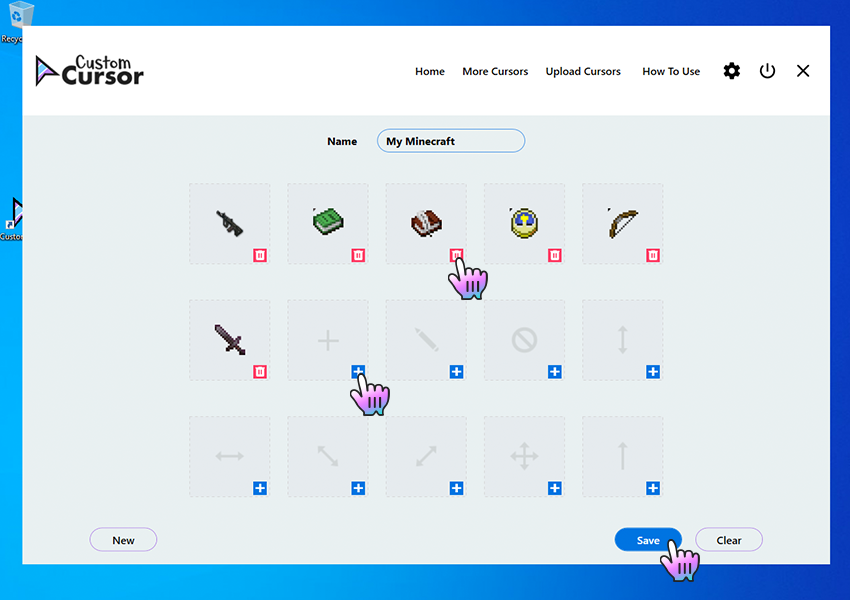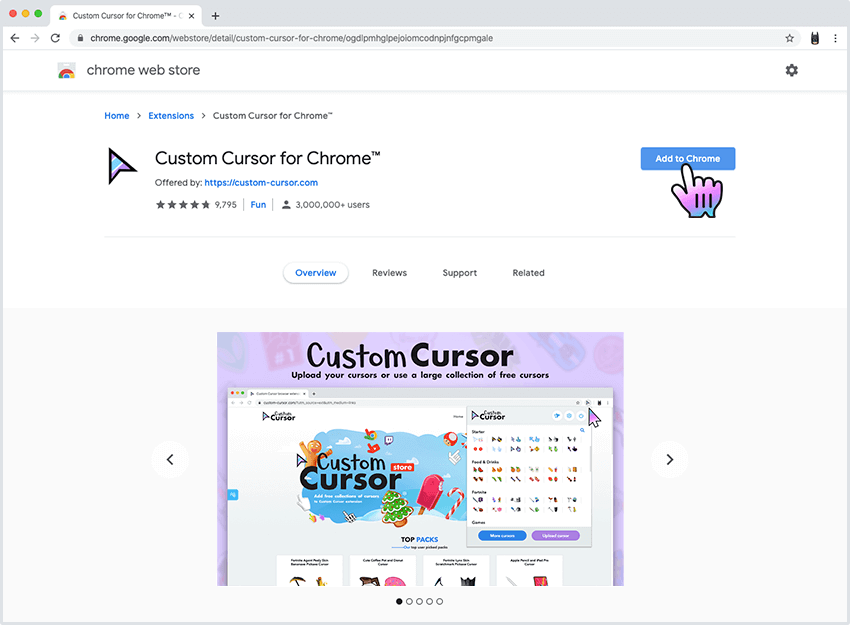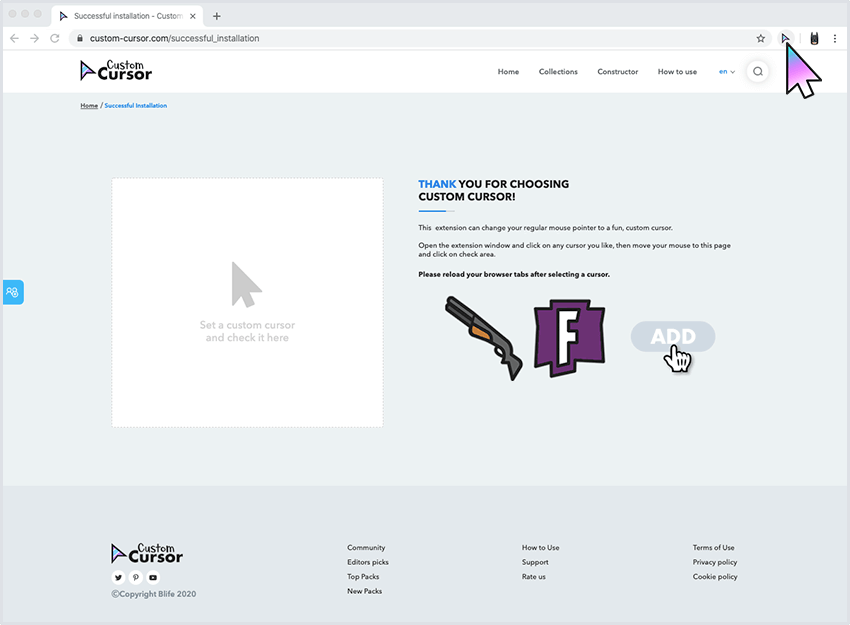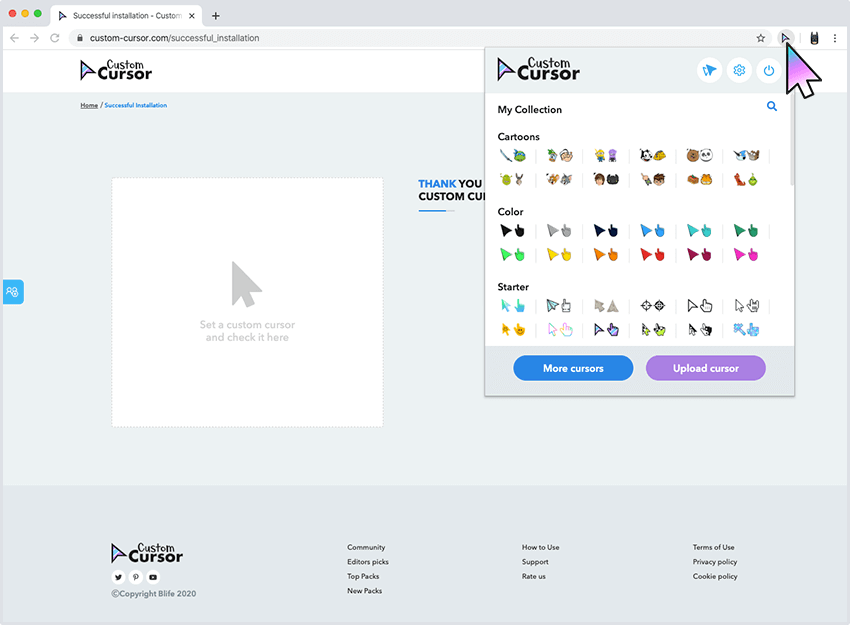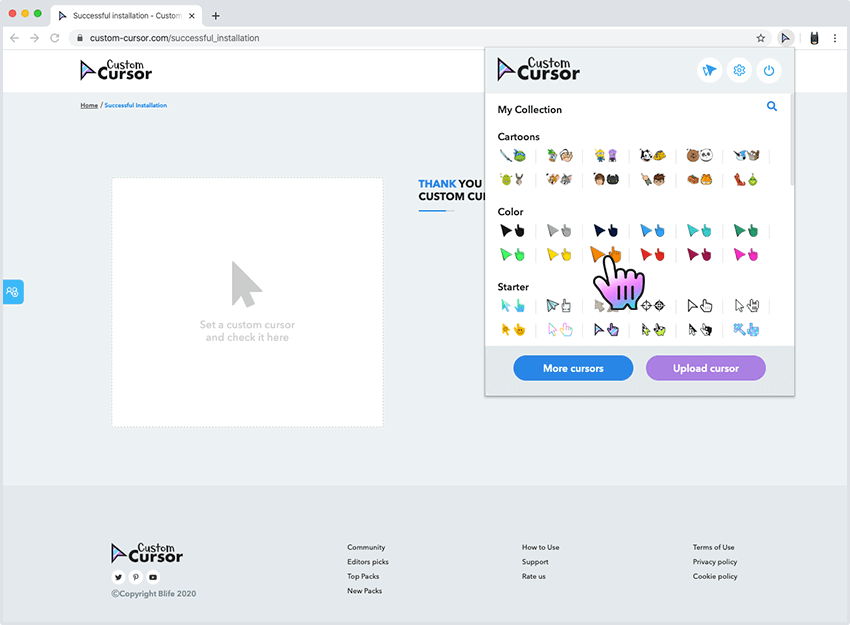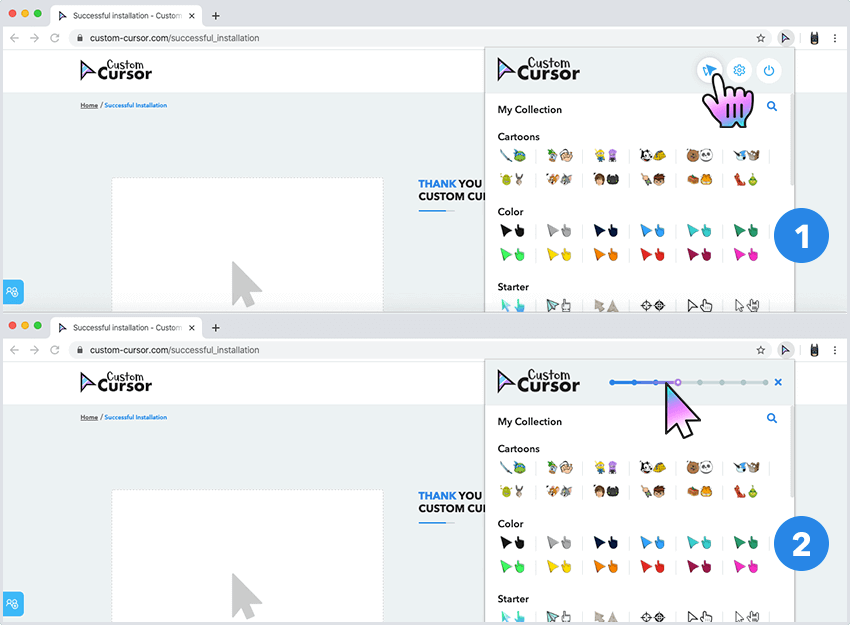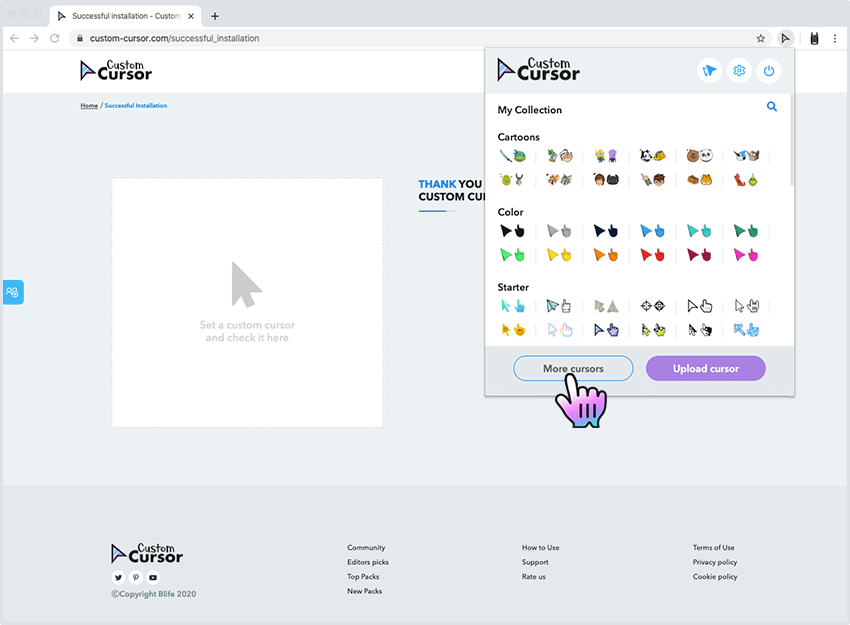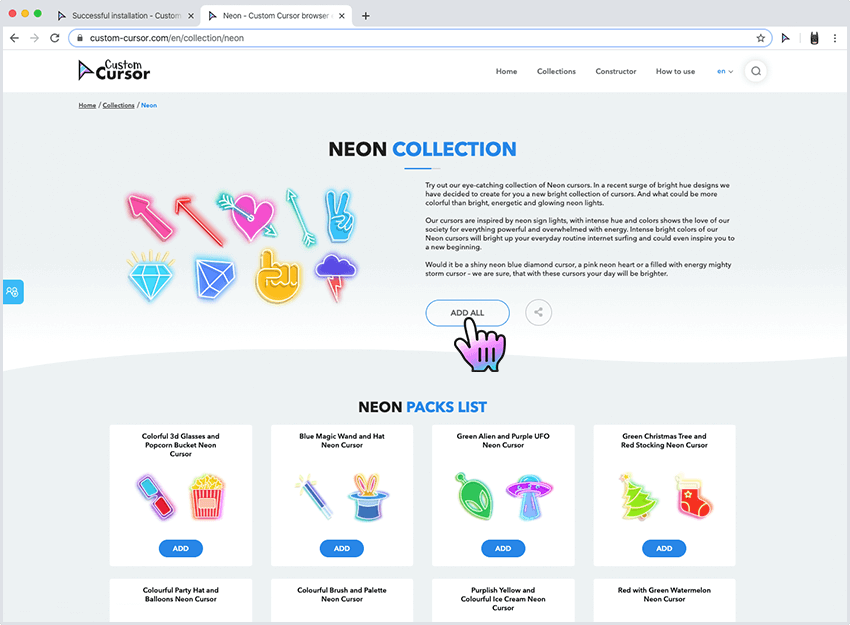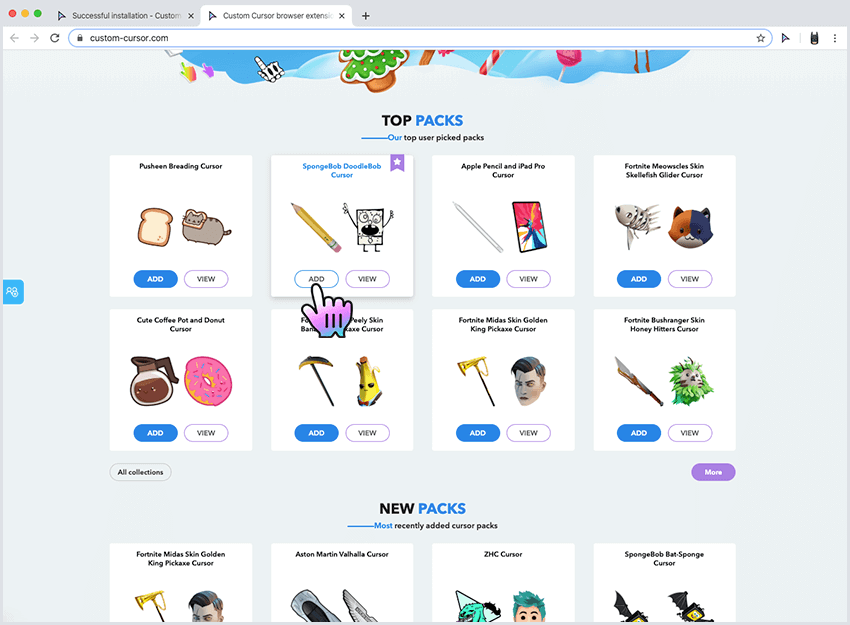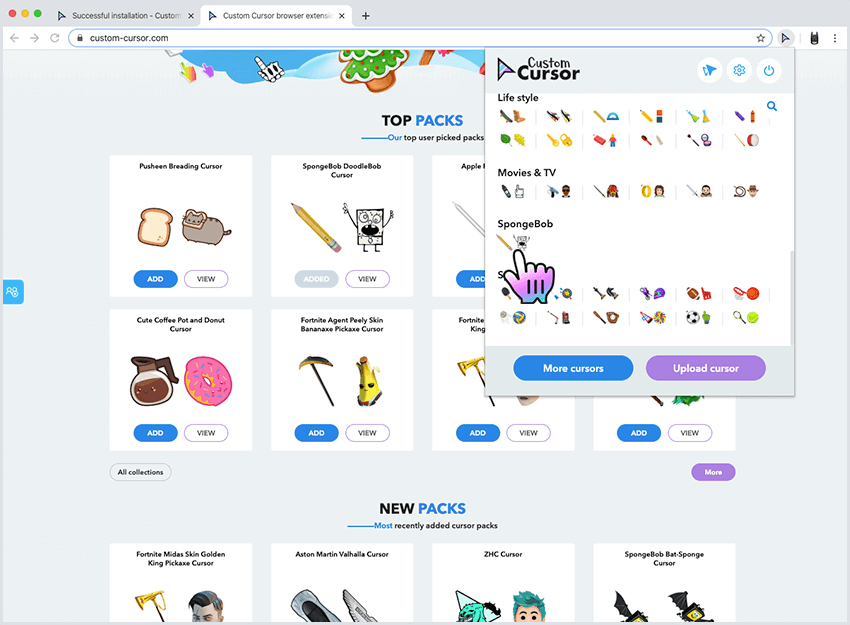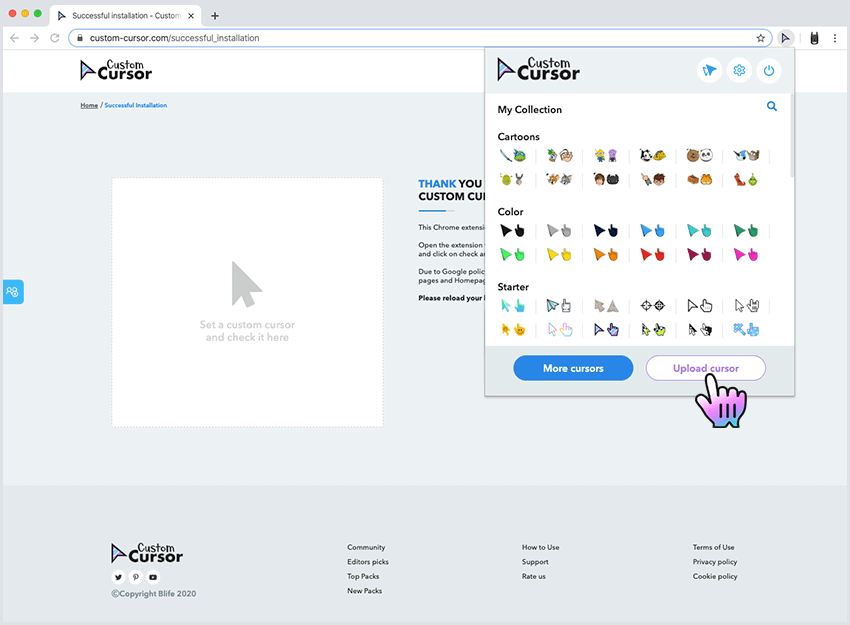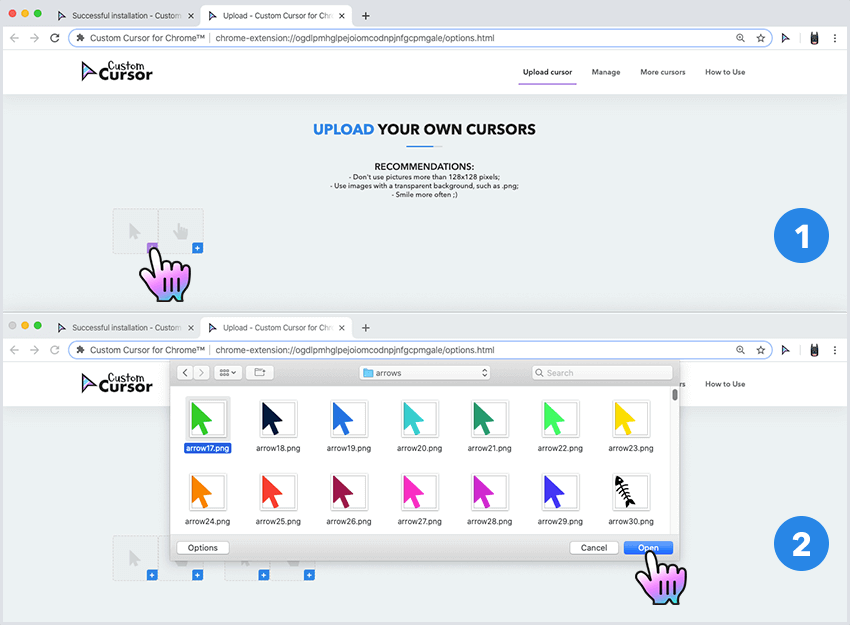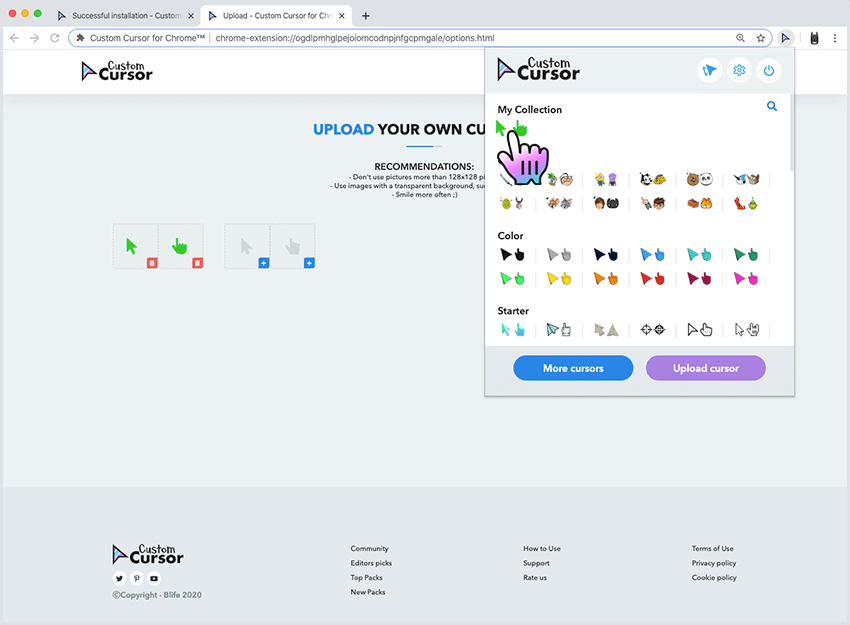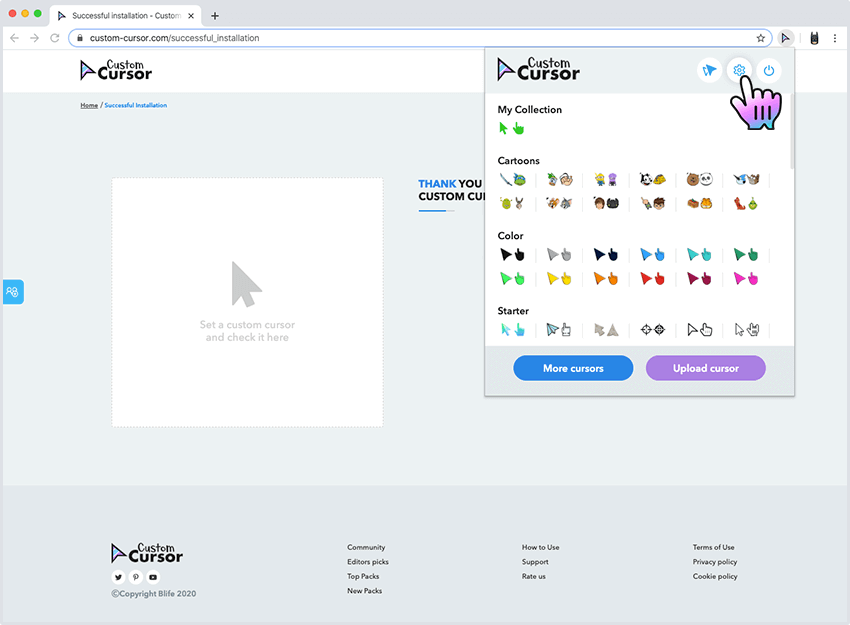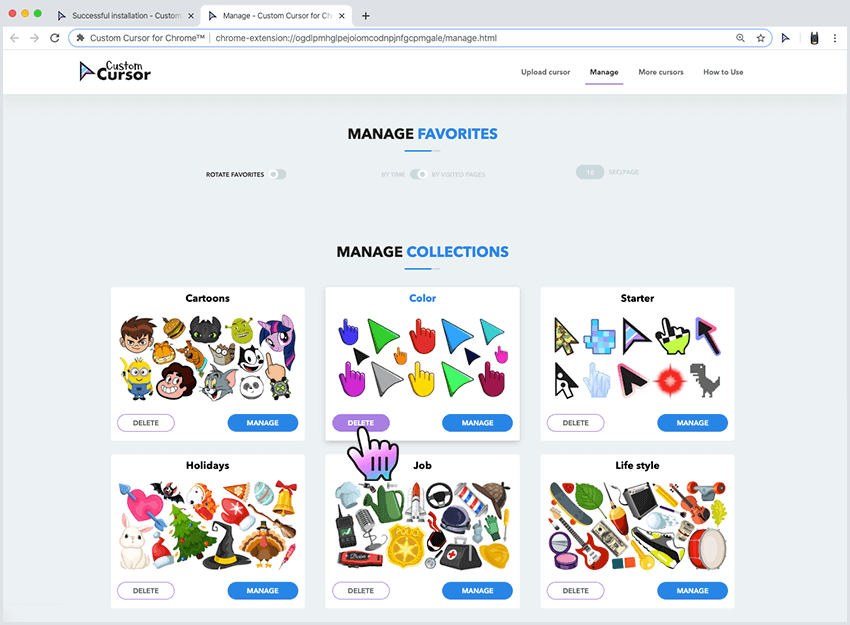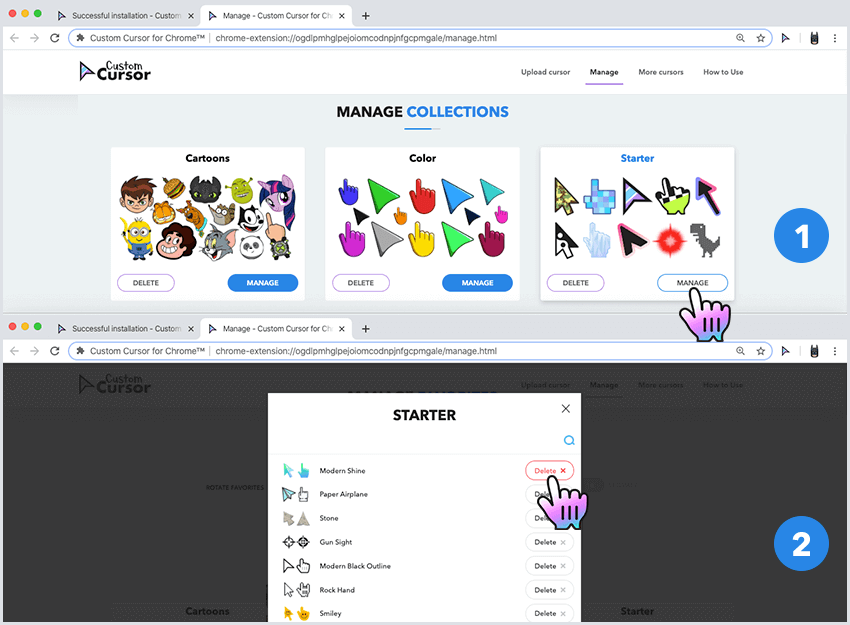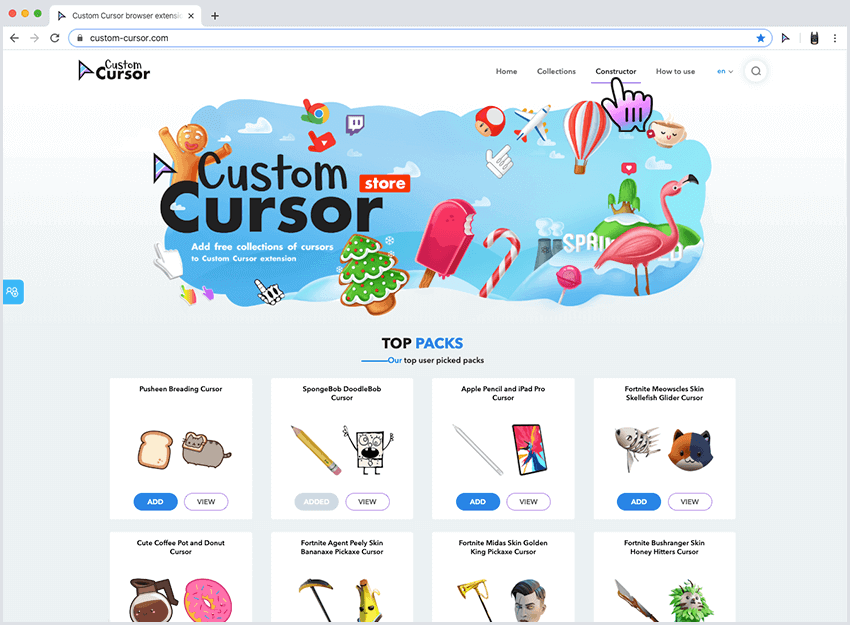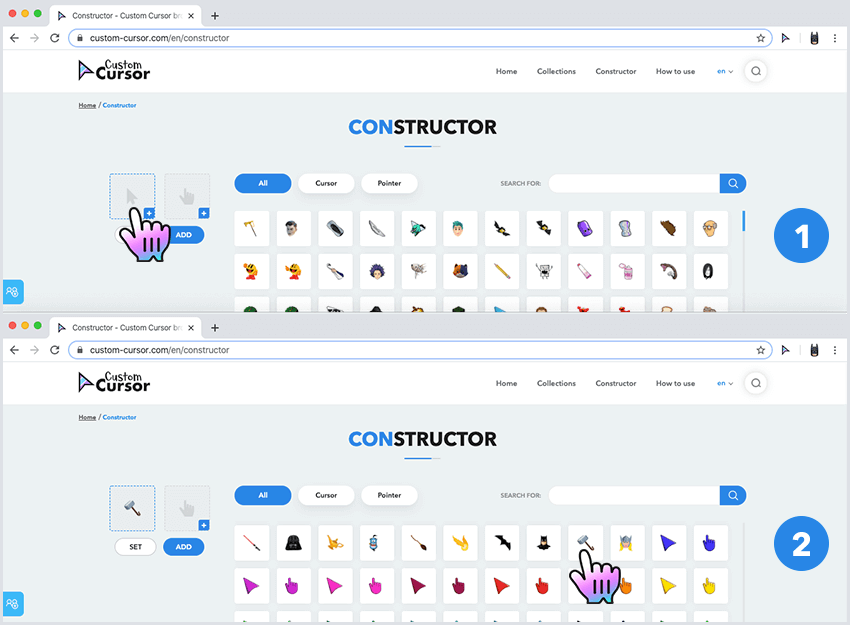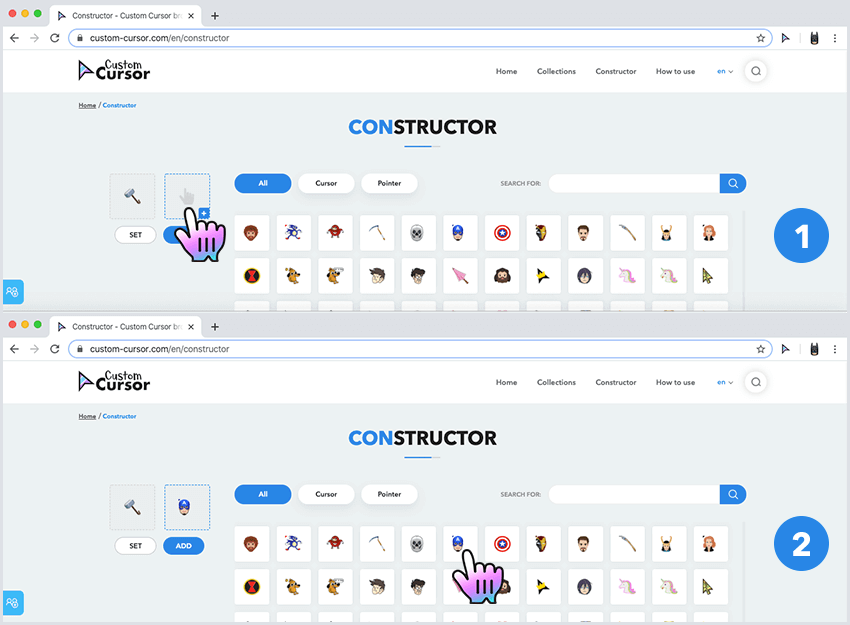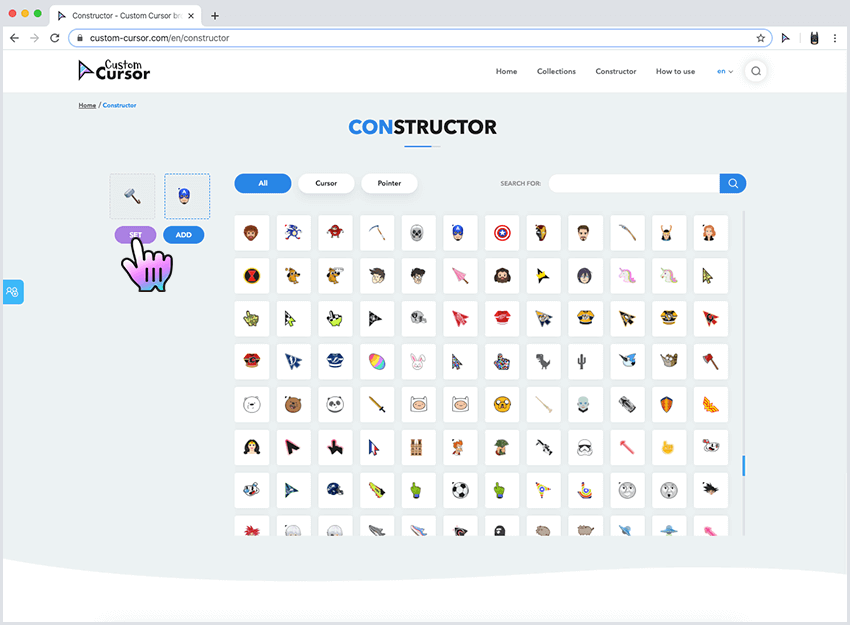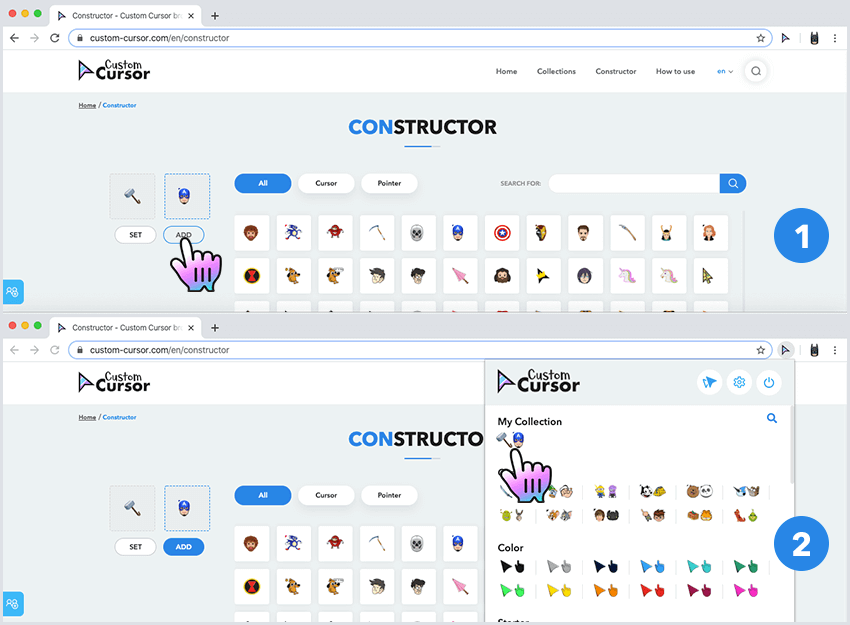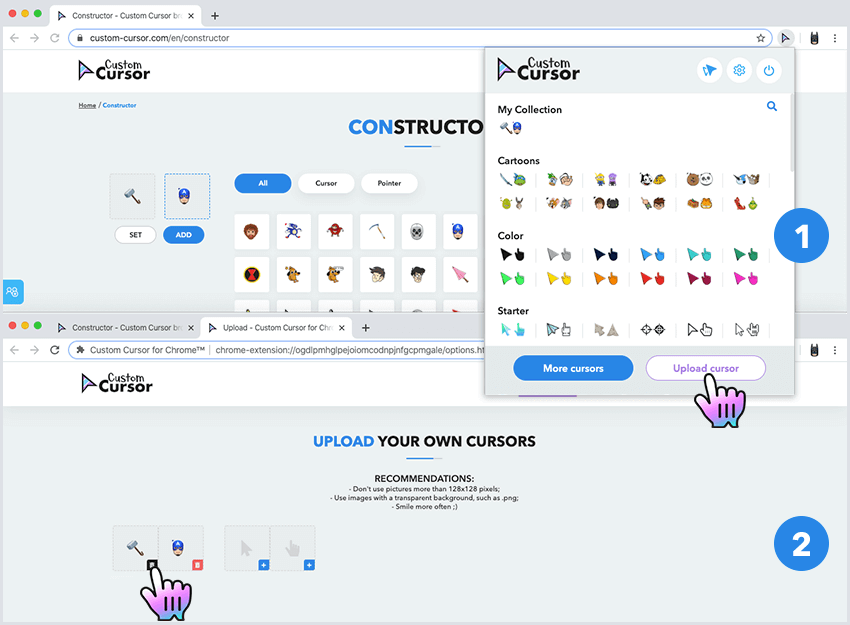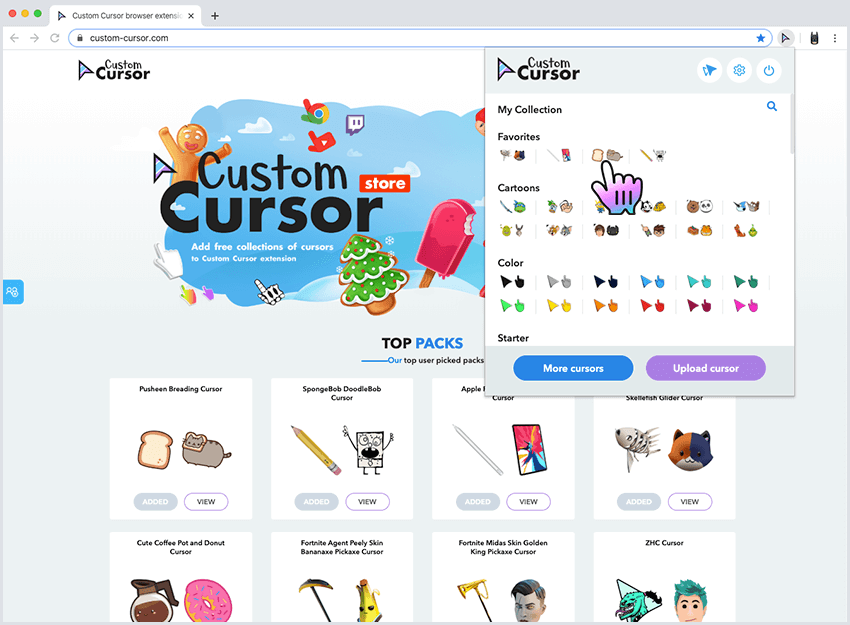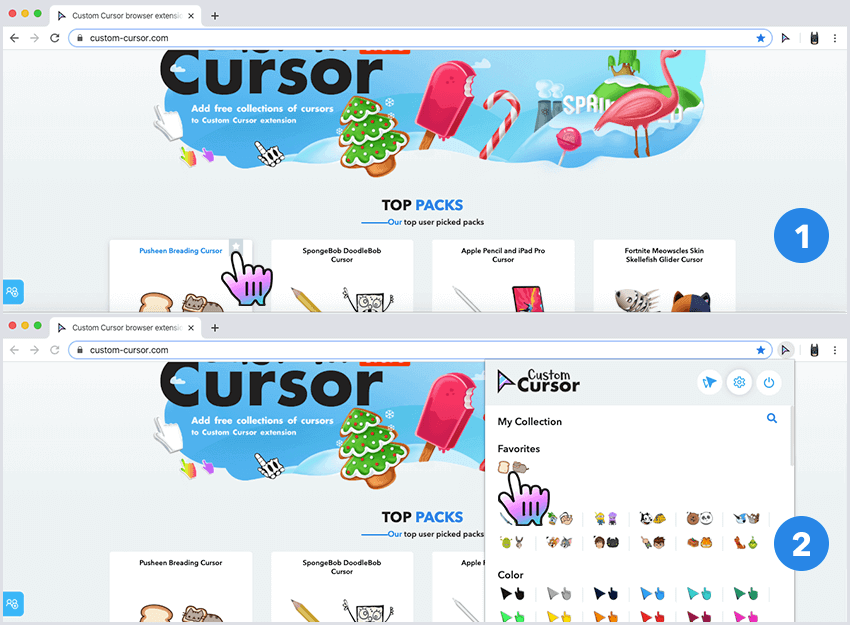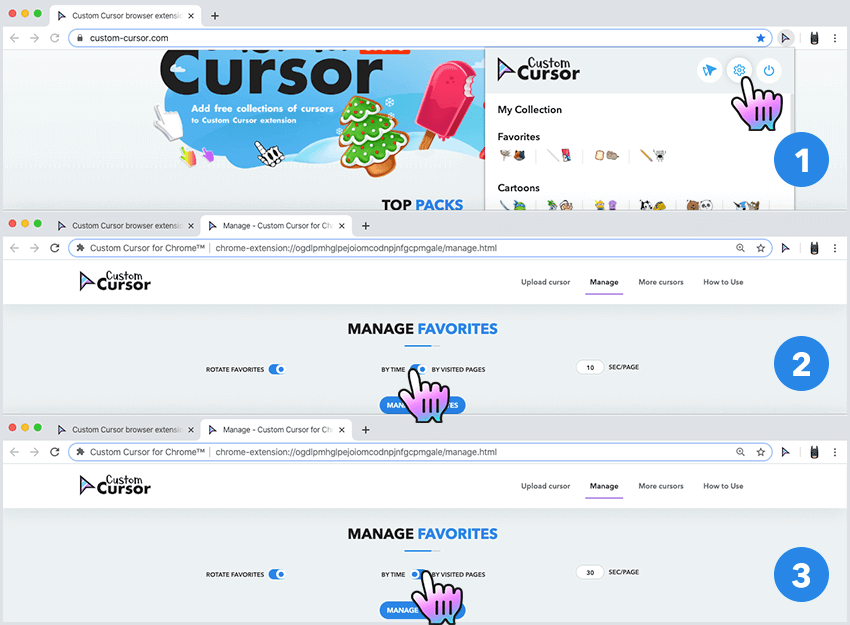- Спасибо, что выбрали Custom Cursor!
- Спасибо, что выбрали Custom Cursor!
- Спасибо, что выбрали Custom Cursor!
- Спасибо, что выбрали Custom Cursor!
- Спасибо, что выбрали Custom Cursor!
- Как использовать Custom Cursor для Windows 10
- Q: How to install Custom Cursor for Windows 10 app?
- Go to Windows download page of Custom Cursor website
- Installation of Custom Cursor for Windows 10
- Installation
- Installed Custom Cursor for Windows 10
- Q: How to use Custom Cursor for Windows 10 app?
- Custom Cursor home menu
- Setting the cursor
- Changing the size
- Default Cursor
- Q: How to download cursors from site?
- Accessing Custom Cursor website
- Adding cursors to Custom Cursor for Windows 10
- Setting a cursor from out website
- Q: How to add your own cursors to Custom Cursor for Windows app?
- Opening add own cursors interface
- Add own cursors interface
- Uploading new cursors and other pointers
- Activating own cursor packs
- Q: How to manage your Custom Cursor for Windows app?
- Deleting downloaded cursor packs
- Editing own cursor packs
- У вас все еще не установлено расширение Custom Cursor для Chrome?
- У вас все еще не установлен аддон Custom Cursor для Edge?
- У вас все еще не установлен аддон Custom Cursor для Opera?
- У вас все еще не установлен аддон Custom Cursor для Yandex браузера?
- У вас все еще не установлен аддон Custom Cursor для Firefox?
- How to use Custom Cursor for Chrome
- Q: How to install Custom Cursor?
- Go to Chrome Web Store
- Add to Chrome
- Confirmation
- Installed
- Q: How to use Custom Cursor?
- Custom Cursor menu
- Setting the cursor
- Changing the size
- Disabling Custom Cursor
- Q: How to download cursors from site?
- Accessing Custom Cursor website
- Adding collections to Custom Cursor
- Adding packs to Custom Cursor
- Setting a cursor from our website
- Q: How to add own cursors?
- Add own cursor interface
- Upload new cursor and pointer
- Activating your new cursor
- Q: How to manage your cursors?
- Opening the manage page
- Deleting downloaded packs
- Q: How to use cursor constructor?
- Accessing the constructor.
- Choosing the cursor.
- Choosing the pointer.
- Using the created pack.
- Q: How to use favorite cursor list?
- How to find favorites.
- Adding cursors to favorites.
- Managing favorites list.
- Q: How to use Rotate favorites?
- Setting up rotation of favorite cursors.
- Setting up the event to rotate favorite cursors.
Спасибо, что выбрали
Custom Cursor!
Это Chrome расширение может изменить ваш обычный указатель мыши, на веселый, кастомный курсор.
Откройте окно расширения и кликните на любой понравившийся вам курсор, потом переместите мышь в зону проверки курсора.
Из-за ограничений в политике Google расширения не могут менять курсор в Интернет-магазине Chrome , внутренних страницах браузера и главной странице.
Пожалуйста, перезагрузите вкладки браузера после выбора курсора.
Установите свой новый курсор
и проверьте его тут
Спасибо, что выбрали
Custom Cursor!
Этот Edge аддон может изменить ваш обычный указатель мыши, на веселый, кастомный курсор.
Откройте окно расширения и кликните на любой понравившийся вам курсор, потом переместите мышь в зону проверки курсора.
Из-за ограничений в политике Microsoft Edgeаддоны не могут менять курсор на сайте Microsoft Edge Addons, внутренних страницах браузера и главной странице.
Пожалуйста, перезагрузите вкладки браузера после выбора курсора.
Установите свой новый курсор
и проверьте его тут
Спасибо, что выбрали
Custom Cursor!
Этот Yandex аддон может изменить ваш обычный указатель мыши, на веселый, кастомный курсор.
Откройте окно расширения и кликните на любой понравившийся вам курсор, потом переместите мышь в зону проверки курсора.
Из-за ограничений в политике Yandex аддоны не могут менять курсор на сайте Opera addons для Yandex, внутренних страницах браузера и главной странице.
Пожалуйста, перезагрузите вкладки браузера после выбора курсора.
Установите свой новый курсор
и проверьте его тут
Спасибо, что выбрали
Custom Cursor!
Этот Opera аддон может изменить ваш обычный указатель мыши, на веселый, кастомный курсор.
Откройте окно расширения и кликните на любой понравившийся вам курсор, потом переместите мышь в зону проверки курсора.
Из-за ограничений в политике Opera аддоны не могут менять курсор на сайте Opera addons, внутренних страницах браузера и главной странице.
Пожалуйста, перезагрузите вкладки браузера после выбора курсора.
Установите свой новый курсор
и проверьте его тут
Спасибо, что выбрали
Custom Cursor!
Этот Firefox аддон может изменить ваш обычный указатель мыши, на веселый, кастомный курсор.
Откройте окно расширения и кликните на любой понравившийся вам курсор, потом переместите мышь в зону проверки курсора.
Из-за ограничений в политике Firefox аддоны не могут менять курсор на сайте Firefox Browser add-ons, внутренних страницах браузера и главной странице.
Пожалуйста, перезагрузите вкладки браузера после выбора курсора.
Источник
Как использовать Custom Cursor для Windows 10
Q: How to install Custom Cursor for Windows 10 app?
Go to Windows download page of Custom Cursor website
Follow the Windows download link on the banner in the lower part of the page or open this link and click the «DOWNLOAD» button.
Installation of Custom Cursor for Windows 10
Once you have successfully downloaded the installer — unpack and run it. Click on it in browsers downloads and double click the Custom Cursor.msi in opened window, it will run the installer.
Installation
Follow the steps in the Custom Cursor setup wizard to install Custom Cursor for Windows 10 app. Make sure to agree when UAC window will appear.
Installed Custom Cursor for Windows 10
Once you have successfully completed the installation a Custom Cursor link will appear on your Windows desktop, same as a link in Windows Run menu. To launch the Custom Cursor app simply double click one of those links.
Q: How to use Custom Cursor for Windows 10 app?
Custom Cursor home menu
On the home screen of the app you can find many useful buttons that will help you using Custom Cursor for Windows 10 app, as you can see on a screenshot.
Here you can find:
- Custom Cursor logo — this button leads to our website in case you want to check for updates or browse our cursor.
- Home — this button lets you return to home/cursor selection page at any time.
- More Cursors — is a link to Custom Cursor website to download new cursors to play with.
- Upload Cursors — is a link to page where you can upload your cur files you use with the Custom Cursor for Windows app.
- How to Use — link to Custom Cursor website, this how to use. or Settings button — Opens Custom Cursor app Settings page where you can change language, cursor size and make other customisations to the app. or Default Cursor — this button lets you return to Windows Default cursor settings. or Exit — Just exits the Custom Cursor for Windows 10 application.
Setting the cursor
On the home screen of the Custom Cursor for Windows 10 app, scroll down and choose a cursor pack that you like and press the “Apply” button to make it the active cursor.
Changing the size
To change the size of your cursor you need to open Custom Cursor for Windows 10 app window. In the upper menu press the Settings button. On the settings page use size slider to choose the cursor size you like and press “Apply”.
Default Cursor
To return to default cursor at any moment open Custom Cursor for Windows 10 app window and press “Default cursor” button. Alternatively, you can open your Windows Mouse setting and select any other system cursor that you like. Custom Cursor will not be active until you hit the Apply on another cursor again.
Q: How to download cursors from site?
Accessing Custom Cursor website
Use the «More Cursors» button in main window of the Custom Cursor for Windows 10 app or follow this link to access the website cursor collections.
Adding cursors to Custom Cursor for Windows 10
On the pack list page you can find all cursor packs of the chosen collection.
Once you found cursor pack you like, you can click “Add to Custom Cursor for Windows 10 app» button under it.
It will be added to Custom Cursor for Windows app.
Setting a cursor from out website
On the home screen of the Custom Cursor for Windows 10 app, scroll down and choose a cursor pack that you like and press the “Apply” button to make it the active cursor.
Q: How to add your own cursors to Custom Cursor for Windows app?
Custom Cursor for Windows 10 app has the ability to work with third-party .cur files. You can add, manage, and set your favorite cursor files as your Windows cursor, even if those were downloaded from the internet or gifted to you by a friend.
Opening add own cursors interface
To create your own cursor pack in the Custom Cursor for Windows app you need to open the Custom Cursor app main window and click the “Upload Cursors” button on the top menu. This will open the upload cursors page.
Add own cursors interface
Once on the Upload Cursors page you will see a cursor pack name input field called “Name”, a cursor elements upload cells with an image of the element you are setting and a “+” button to add that element. Buttons: “New” to clear the fields and start creating a new own cursor pack; “Save” to save your current progress, and “Clear” to clean the page forms.
Remember to save your progress before switching to home page and activating you new own cursor pack.
Uploading new cursors and other pointers
To create your own cursor pack, once you are on the Upload Cursors page, you must complete the following actions:
- Set a Name for a pack you are creating.
- Add cursor elements you have in the .cur file format, to be used in your cursor pack.
- Press Save when you are done adding elements.
The cursor pack you created will appear on the Home page, in the My Custom Cursor section, with a Name you have set for the pack and can be activated there by hitting the “Apply” button.
Activating own cursor packs
To Apply the uploaded cursor pack navigate to the Home screen of the Custom Cursor for Windows 10 app, find “My Custom Cursor” section, choose a cursor pack that you created and press the “Apply” button to make it the active cursor.
Q: How to manage your Custom Cursor for Windows app?
When you’ve downloaded all cursor packs in your Custom Cursor for Windows 10 app and want to clean up a little bit 🙂
Deleting downloaded cursor packs
To create your own cursor pack in the Custom Cursor for Windows app you need to open the Custom Cursor app main window and click the “Upload Cursors” button on the top menu. This will open the upload cursors page.
Editing own cursor packs
If you added your own cursor pack from .cur files to the Custom Cursor for Windows 10 app — you can edit them to fit your current needs. To do so, you need to navigate to Custom Cursor for Windows home page, find the cursor pack tile you like to edit. In the top right corner of the own cursor tile, you can find a pencil icon, click on it to open own cursor pack edit mode.
n the edit mode you can change own cursor pack name and add or remove its elements like cursors or pointers. Please note that if you delete some of the elements your Windows defaults will be used.
- To add an element you need to press “Blue plus icon” on the tile you wish to assign a custom cursor element.
- To remove an element you just need to press the “Red trash can icon” for it to be removed.
*Please note that you need to save your progress before exiting the “Edit own cursor” section by clicking the “Save” button.
У вас все еще не установлено расширение Custom Cursor для Chrome?
Установите его с официального Интернет-Магазина Chrome
У вас все еще не установлен аддон Custom Cursor для Edge?
Установите его с официального сайта Microsoft Edge Addons
У вас все еще не установлен аддон Custom Cursor для Opera?
Установите его с официального сайта Opera addons
У вас все еще не установлен аддон Custom Cursor для Yandex браузера?
Установите его с официального сайта Opera addons для Yandex браузера
У вас все еще не установлен аддон Custom Cursor для Firefox?
Установите его с официального сайта Firefox Browser Add-ons
Источник
How to use Custom Cursor for Chrome
Q: How to install Custom Cursor?
Go to Chrome Web Store
Click here to go to official Chrome Web Store
Add to Chrome
On Chrome Web Store press the «Add to Chrome» button to add Custom Cursor to your browser.
Confirmation
Be sure to confirm installation by pressing the «Add extension» in a pop-up dialogue window.
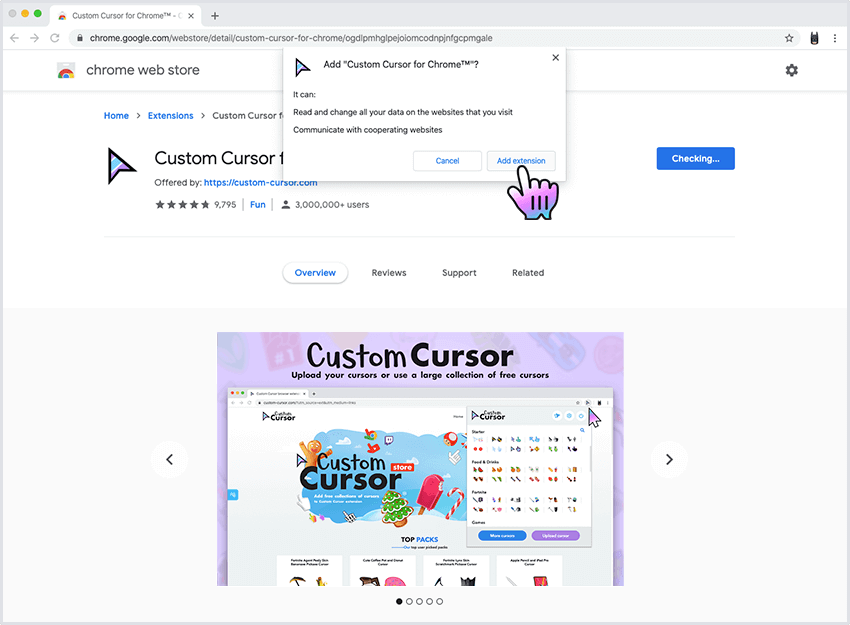
Installed
Chrome will show installed notification and a window with Custom Cursor instructions will be opened.
Q: How to use Custom Cursor?
Make sure you are trying the Custom Cursor extension on the test page or any other web page except for Chrome Web Store, browsers inner pages and Homepage. Customizations are disabled on Chrome Web Store page by Google!
Custom Cursor menu
To activate Custom Cursor extension click on its icon located at Chrome toolbar.
The pop-up window will appear.
Setting the cursor
Go to Custom Cursor pop-up window, scroll down and choose the desired cursor pack and click on it.
Same way you can pick another cursor when you have played enough with the first one.
Be sure to try it anywhere except for Chrome Web Store, browsers inner pages and Homepage.
Changing the size
To change the size of your cursor go to Custom Cursor pop-up window.
Click «Change Size» button located in the top bar of the pop-up window and use scrollbar to set the desired size.
Disabling Custom Cursor
To return the default system cursor go to Custom Cursor pop-up window
and click «Default Cursor».
Q: How to download cursors from site?
Accessing Custom Cursor website
Use a button «More cursors» in main pop-up or follow this link to access the website cursor collections.
Adding collections to Custom Cursor
On the collections page you can find all available cursor collections.
Once you found cursor collection you like, you can click «ADD ALL» button under it.
Full collection will be automatically added to extension.
Adding packs to Custom Cursor
On the pack list page you can find all cursor packs of the chosen collection.
Once you found cursor pack you like, you can click «ADD» button under it.
A collection with only that pack will be automatically added to extension.
Setting a cursor from our website
Cursor collections and packs you added will appear in Custom Cursors’ main pop-up window.
Just click on the one you like and enjoy.
Q: How to add own cursors?
Add own cursor interface
Open the extension pop-up by clicking the icon in the browser toolbar.
Click the «Upload cursor» button. It will open upload cursor interface.
Upload new cursor and pointer
Once you on upload your cursor page press the «+» buttons to add cursor and pointer one after another.
New cursor / pointer pairs will be created automatically.
Activating your new cursor
Onсe you have uploaded new cursor, pointer, or cursor pointer pair you can activate them in the main pop-up window in «My Collection» section by clicking on it.
Please note that if you can set only one of the elements, only it will be applied.
- Don’t use pictures more than 128×128 pixels;
- Use images with a transparent background, such as .png;
- Smile more often 😉
Q: How to manage your cursors?
When you’ve downloaded all cursors packs from our site and want to clean up a bit 🙂
Opening the manage page
To open the manage page open the extension pop-up by clicking the icon in the browser toolbar.
Find «Settings» button on the top bar on it and click it. It will open extension manage page.
Deleting downloaded packs
Because our cursor packs categorized by collections same way we provide you with ability to remove separate cursor packs or an entire collection:
To remove a cursor collection you need to navigate to the “MANAGE” page. Once you on manage page you can view all the downloaded collections. Just press the «DELETE» button under the collection you want to be removed.
To remove an individual cursor pack, once you on manage page, you need to press “MANAGE” button of the collection you want to edit. The pop-up window will appear with list of cursor packs from that collection, just press “DELETE” next to the name of the cursor pack you wish to remove.
Q: How to use cursor constructor?
When you have seen the collection and want to create your own cursor/pointer combinations you can use our constructor to build a perfect cursor pack.
Accessing the constructor.
Navigate to Custom Cursor website and press the “Constructor” link in the upper menu. Or just follow this link to access the cursor constructor tool.
Choosing the cursor.
Press on the icon of the cursor with a green plus in the upper left part of the screen. The icon in the pack preview area should highlighted in blue.
Now, head over main area of the page where all of our cursor collection is displayed. You may use search filter to narrow down the displayed results.
Click on the image that you want to use as a cursor, it will be displayed in the pack preview section.
Choosing the pointer.
Same way as with cursor. Click on pointer icon with a green plus button in the pack preview area and it will highlight in blue. In the main area select any image from our collection that you want to use as a pointer. Click on a chosen image for pointer and it will display as a pointer in the pack preview section.
Using the created pack.
Once you have chosen a perfect pair of a cursor and a pointer you have two options on how to use it:
You can set it without saving. It will be applied right now and used until you chose any other cursor pack from our website or your collection.
That can be done by pressing “SET” button after you have chosen cursor and pointer.
You can add it to your collection. If you have chosen cursor and pointer and want to save to use it later you can click “ADD”, your pack will be added to “My Collection” section of pop-up and can be easily activated from there.
To delete that pack from “My Collection” just visit Upload Cursor page and press red trash can under cursor and pointer chosen.
Q: How to use favorite cursor list?
When you have used our extension for some time and already have a list of cursors that you like its time to create a favorites list of cursors in the extension for more fast and easy access to them.
How to find favorites.
Once you click the extension icon in the browser taskbar the extension main window pop-up will appear. In the collections sections the top most collection will be favorites. Your favorites will appear here once you add them.
Adding cursors to favorites.
Navigate to Custom Cursor website and locate cursor packs that you like. Place a mouse over that cursor, you will see a star in upper right corner will appear.
When you press that star that cursor pack will be added to your extension collections and to favorites list in the main pop-up window for faster access.
Managing favorites list.
If you want to remove some cursor pack from the favorites list, you need to click the extension icon in the browser taskbar the extension main window pop-up will be shown. Follow to “MANAGE” section thru «Settings» button in the upper right corner. Once on the Manage page press the “MANAGE FAVORITES” button. It will open a window that lets you edit your favorites list by pressing DELETE next to cursors you want to remove.
Q: How to use Rotate favorites?
We have added an additional feature to favorites, rotation of favorite cursors. The displayed cursor will be changed automatically depending on the events you select. Time in seconds or a number of visited pages. This only applies to cursors that are been added to favorite cursors list.
Setting up rotation of favorite cursors.
When you have a list of favorites already added and you want them to display as an active cursor and change from one favorite to another you need to activate that feature. To do so you need to click the extension icon in the browser taskbar the extension main window pop-up will be shown.
Press on the “Settings” button in the upper right corner. Once on the Manage page scroll down to the “Manage Favorites” section and activate the toggle named Rotate favorites. Next, you need to setup an event that causes the cursor to change.
Setting up the event to rotate favorite cursors.
To be able to properly use the cursor rotation feature you need to setup a trigger event when to change your cursor. Proceed to manage page as described in the previous section and find a second toggle that lets you select the type of event and input of value. There can be only two types of events: activating the cursor from favorites list by time, every amount seconds you enter; activating the cursor from favorites list by a number of pages that you visited, in the input you need to specify the number of pages that should be viewed for a cursor to be changed. Be sure to properly select time/page toggle and specify the number of seconds or pages for rotation to take place.
Please make sure that you did not set a very short interval in seconds so that browser would have time to set and properly display your cursor.
Источник