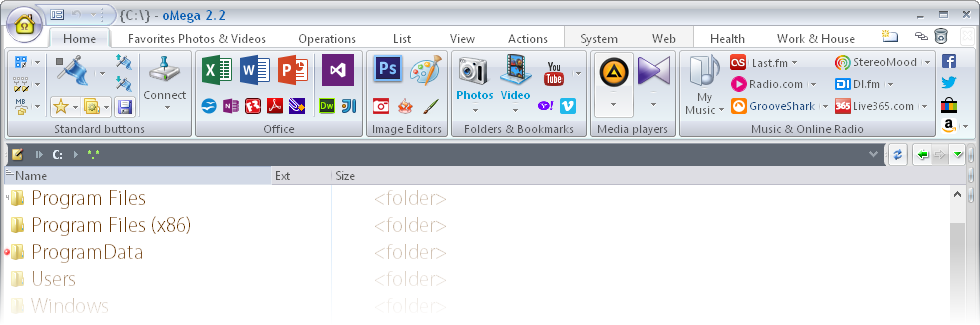OmegaManager
This documentation is moving to our new documentation system
Using Windows 10?
We only provide support for Windows Server installations.
General
The OmegaManager is a software to automate your DayZ server experience. It automatically deploys, runs, watches, restarts and updates your server.
Download
Setup
- Create a directory called OmegaManager
- Switch to the OmegaManager directory
- Download the OmegaManager from the official CDN
- Start the OmegaManager
- Wait for the initial startup of the OmegaManager
- After the setup it will open a Windows Editor instance showing the manager.cfg
- Add your Steam credentials and configure any other variables in the just opened Editor
- Restart your server machine
- Start the OmegaManager
manager.cfg
If you are using the Steam Mobile Authenticator, set the mobile_authenticator option to true.
The default and up to date manager.cfg is located at https://cdn.cftools.de/om/manager.cfg.
Steam API Key
The Steam API Key is required for retrieving the list of Steam Workshop items and installing those.
You can retrieve the Steam API Key here: https://steamcommunity.com/dev/apikey
Note: For domain, you can enter your Server IP
Using the manager
When the manager has finished its startup routine it will show a Windows notification notifying about the manager being ready.
Afterwards you can access the manager internal webinterface at http://127.0.0.1:8081
Notes
- Steam account requires owned copy of DayZ to download and manage mods
- Using the Steam Mobile Authenticator breaks the automatic relogin and therefore is not recommended
- You cant copy and paste or import your existing server. You have to deploy and configure a new instance
- The manager has an integrated mod server, running the DZSALModServer.exe is not required
- You can not run the OmegaManager with the same Steam account you are logged in to the Steam Client on the same computer
Adding existing servers
The OmegaManager requires a specific directory layout along with its own configuration file. Therefore adding existing servers is not possible.
To «add» those servers, a new instance needs to be created. Afterwards all existing configuration files and the database can be copied over.
Adding mods
All mods should be added over the OmegaManager webinterface / Steam account needs to own DayZ in order to download workshop items
To add mods to a specific server, navigate to the instance Overview and select the mods tab. Lookup the mod(s) you want to add and press the blue plus.
(The load order can be adjust anytime by dragging and dropping the mods in the upper section.)
After the page has been saved, the manager enters one of two states:
- Mods already tracked but not applied Restart your game server and the mods will get installed
- Mods not yet tracked Mods are usually downloaded during the «upstream check» which is scheduled to run every 10 minutes
To force the manager to download the mods immediately, you can either force an upstream check or navigate to the dashboard and click on «Installed untracked mods now». After the upstream check or the mod downloading completed you can restart the game server to install them. Mods will not immediately show up as installed in the mod section of the overview of the instance however. It might take up to 20 minutes to properly appear in that list.
Adding non-workshop mods
OmegaManager does currently not offer a out-of-the-box solution for adding non workshop items.
To do this the mod needs to be added manually to the omega.cfg
- Create new directory called @%yourmodname% in the server root
- Open omega.cfg
- Copy existing mod configuration and adjust directory and set file_id to 0
- Save and close omega.cfg
- Restart game server
Warnings
- Dual CPU setups are not supported
- The launch parameter `limitFPS` is not supported
- Large mods that exceed 800 MB in size are not properly handled by SteamCMD and require either a manual download or several restarts of the OmegaManager. Subsequent updates will work flawlessly.
- Only Windows Server installations are supported
- Mods are not being updated or I am getting a compile error after an update
Mods are being updated every 10 minutes but only if the mod is in active use. Mods which are not in active use will not be updated. When re-adding them to your server, they will not be updated and require a manual or automated upstream check to be brought back up to date. Afterwards, the changes will be applied on the next server restart.
No mods are showing in the mod configuration
Validate that your Steam API key in the `manager.cfg` is correct and does not have trailing spaces. When this has been confirmed, open your OmegaManager console and check the output for entries containing the `SteamAPI` keyword.
The OmegaManager does not necessarily need ServiceAPI credentials or any active CFTools Cloud Service, if you do not wish to use any of these features, deactivate them and leave the fields blank
Источник
Как настроить omega manager
оМега — мощный полностью настраиваемый файловый менеджер с множеством полезных функций и дополнительных плагинов для удобной и плодотворной работы с файлами. Конечно же поддерживаются все стандартные операции: создание, копирование, перемещение, удаление, просмотр и др. Кроме этого, в оМега есть такие операции как безопасное удаление данных без возможности восстановления, разделение и склейка файлов, контроль свободного места, архивирование, удобный поиск и многое другое.
Реализован быстрый переход прямо из менеджера к системным ресурсам и инструментам, web-сервисам (интернет поисковые системы, онлайн антивирусы, сервисы теста скорости, файлообменники и облачные хранилища).
Несомненным преимуществом оМега является грамотно продуманный интерфейс, который полностью настраивается под индивидуальные особенности каждого пользователя — от состава отображаемой информации до удобного размера шрифта и цветовой гаммы с подсветкой файлов по типу.
Как уверяют разработчики, оМега специально проектировалась таким образом, чтобы выступать неким центром управления для слаженной совместной работы разных приложений на ПК. Это достигается благодаря уникальному ленточному интерфейсу и особым «фишкам», как многооконный интерфейс, флажки файлов, горячий список, плоский вид, мгновенная фильтрация и выделение файлов, история файлов и папок и др. Используя файловый менеджер оМега, вся Ваша работа на компьютере станет легче, удобней и эффективней, чем бы Вы ни занимались.
Статус программы Условно-бесплатная
Ограничение в работе программы 30 дневный пробный период
Интерфейс Английский, Русский, Итальянский
oMega Commander 2.3.14.4267
http://pylonos.com/download/omega/oMega_2.3.14.4267.exe
Plugins
http://pylonos.com/omega/addons
| ||||||
| ||||||||||
|