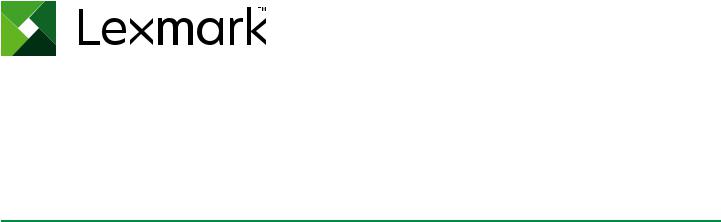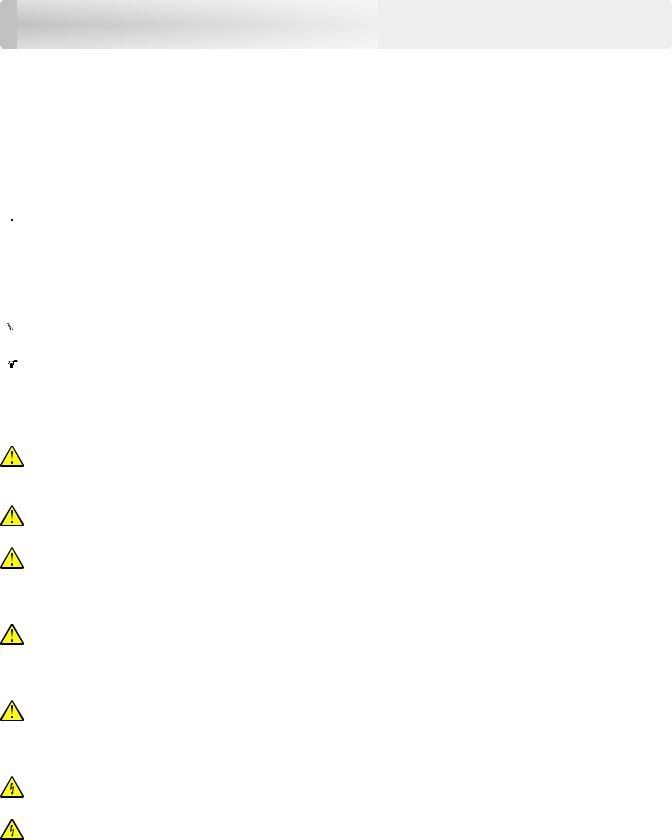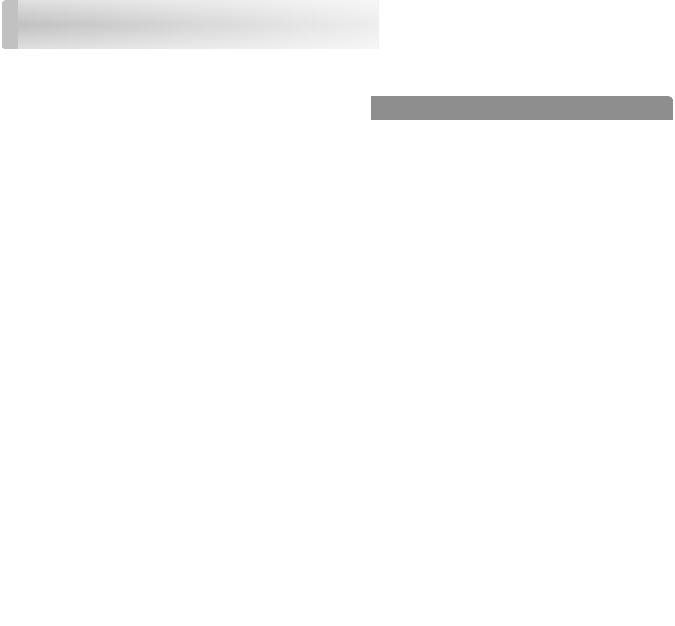Lexmark MX421ade User Guide
MB2442, MB2546, MX421, MX521,
MX522, XM1242, XM1246 MFPs
476, 478, 496, 636, 676, 678, 679, 686
Contents
Learning about the printer.
Finding information about the printer.
Selecting a location for the printer.
Using the control panel.
Understanding the status of the power button and indicator light.
Setting up and using the home screen applications.
Using the home screen.
Customizing the home screen.
Setting up Card Copy.
Creating a shortcut.
Using Display Customization.
Configuring Eco Settings.
Using Customer Support.
Using QR Code Generator.
Setting up Scan Center.
Setting up Device Quotas.
Creating a Cloud Connector profile.
Setting up and using the accessibility features.
Enabling Magnification mode.
Activating Voice Guidance.
Navigating the screen using gestures.
Adjusting the Voice Guidance speech rate.
Using the keyboard on the display.
Enabling spoken passwords or personal identification numbers.
Loading paper and specialty media.
Setting the size and type of the specialty media.
Configuring Universal paper settings.
Loading the multipurpose feeder.
Supported paper sizes.
Supported paper types.
Supported paper weights.
Printing from a computer.
Printing from a mobile device.
Printing from a flash drive.
Supported flash drives and file types.
Configuring confidential jobs.
Printing confidential and other held jobs.
Printing from a Cloud Connector profile.
Printing a font sample list.
Printing a directory list.
Canceling a print job.
Using the automatic document feeder and scanner glass.
Copying on letterhead.
Copying on both sides of the paper (two sided).
Reducing or enlarging copies.
Placing separator sheets between copies.
Copying multiple pages onto a single sheet.
Creating a copy shortcut.
Using the automatic document feeder and scanner glass.
Setting up the e mail function.
Configuring e mail settings.
Sending an e-mail.
Creating an e-mail shortcut.
Setting up the printer to fax.
Using the automatic document feeder and scanner glass.
Scheduling a fax.
Creating a fax destination shortcut.
Changing the fax resolution.
Adjusting the fax darkness.
Viewing a fax log.
Blocking junk faxes.
Forwarding a fax.
Using the automatic document feeder and scanner glass.
Scanning to an FTP server.
Creating an FTP shortcut.
Scanning to a flash drive.
Sending scanned documents to a computer.
Scanning to a Cloud Connector profile.
Understanding the printer menus.
Printing the Menu Settings Page.
Securing the printer.
Locating the security slot.
Erasing printer memory.
Erasing printer hard disk memory.
Encrypting the printer hard disk.
Restoring factory default settings.
Statement of Volatility.
Maintaining the printer.
Adjusting the speaker volume.
Cleaning printer parts.
Ordering parts and supplies.
Replacing parts and supplies.
Moving the printer.
Saving energy and paper.
Identifying jam locations.
Paper jam in door A.
Paper jam in the rear door.
Paper jam in the standard bin.
Paper jam in the duplex unit.
Paper jam in trays.
Paper jam in the multipurpose feeder.
Paper jam in the automatic document feeder.
Network connection problems.
Hardware options problems.
Issues with supplies.
Paper feed problems.
Contacting customer support.
Upgrading and migrating.
Safety information
Conventions
Note : A note identifies information that could help you.
Warning : A warning identifies something that could damage the product hardware or software.
CAUTION : A caution indicates a potentially hazardous situation that could injure you.
Different types of caution statements include:





Product statements
CAUTION—POTENTIAL INJURY: To avoid the risk of fire or electrical shock, connect the power cord to an appropriately rated and properly grounded electrical outlet that is near the product and easily accessible.
CAUTION—POTENTIAL INJURY: To avoid the risk of fire or electrical shock, use only the power cord provided with this product or the manufacturer’s authorized replacement.
CAUTION—POTENTIAL INJURY: Do not use this product with extension cords, multioutlet power strips, multioutlet extenders, or UPS devices. The power capacity of these types of accessories can be easily overloaded by a laser printer and may result in a risk of fire, property damage, or poor printer performance.
CAUTION—POTENTIAL INJURY: Only a Lexmark Inline Surge Protector that is properly connected between the printer and the power cord provided with the printer may be used with this product. The use of non-Lexmark surge protection devices may result in a risk of fire, property damage, or poor printer performance.
CAUTION—POTENTIAL INJURY: To reduce the risk of fire, use only a 26 AWG or larger telecommunications (RJ-11) cord when connecting this product to the public switched telephone network. For users in Australia, the cord must be approved by the Australian Communications and Media Authority.
CAUTION—SHOCK HAZARD: To avoid the risk of electrical shock, do not place or use this product near water or wet locations.
CAUTION—SHOCK HAZARD: To avoid the risk of electrical shock, do not set up this product or make any electrical or cabling connections, such as the power cord, fax feature, or telephone, during a lightning storm.
CAUTION—POTENTIAL INJURY: Do not cut, twist, bind, crush, or place heavy objects on the power cord. Do not subject the power cord to abrasion or stress. Do not pinch the power cord between objects such as furniture and walls. If any of these things happen, a risk of fire or electrical shock results. Inspect the power cord regularly for signs of such problems. Remove the power cord from the electrical outlet before inspecting it.
CAUTION—SHOCK HAZARD: To avoid the risk of electrical shock, make sure that all external connections (such as Ethernet and telephone system connections) are properly installed in their marked plug-in ports.
CAUTION—SHOCK HAZARD: To avoid the risk of electrical shock, if you are accessing the controller board or installing optional hardware or memory devices sometime after setting up the printer, then turn the printer off, and unplug the power cord from the electrical outlet before continuing. If you have any other devices attached to the printer, then turn them off as well, and unplug any cables going into the printer.
CAUTION—SHOCK HAZARD: To avoid the risk of electrical shock, do not use the fax feature during a lightning storm.
CAUTION—SHOCK HAZARD: To avoid the risk of electrical shock when cleaning the exterior of the printer, unplug the power cord from the electrical outlet and disconnect all cables from the printer before proceeding.
CAUTION—POTENTIAL INJURY: If the printer weight is greater than 18 kg (40 lb), then it requires two or more trained personnel to lift it safely.
CAUTION—POTENTIAL INJURY: When moving the printer, follow these guidelines to avoid personal injury or printer damage:
• Make sure that all doors and trays are closed.
• Turn off the printer, and then unplug the power cord from the electrical outlet.
• Disconnect all cords and cables from the printer.
• If the printer has separate floor-standing optional trays or output options attached to it, then disconnect them before moving the printer.
• If the printer has a caster base, then carefully roll it to the new location. Use caution when passing over thresholds and breaks in flooring.
• If the printer does not have a caster base but is configured with optional trays or output options, then remove the output options and lift the printer off the trays. Do not try to lift the printer and any options at the same time.
• Always use the handholds on the printer to lift it.
• Any cart used to move the printer must have a surface able to support the full footprint of the printer.
• Any cart used to move the hardware options must have a surface able to support the dimensions of the options.
• Keep the printer in an upright position.
• Avoid severe jarring movements.
• Make sure that your fingers are not under the printer when you set it down.
• Make sure that there is adequate clearance around the printer.
CAUTION—TIPPING HAZARD: Installing one or more options on your printer or MFP may require a caster base, furniture, or other feature to prevent instability causing possible injury. For more information on supported configurations, see www.lexmark.com/multifunctionprinters .
CAUTION—TIPPING HAZARD: To reduce the risk of equipment instability, load each tray separately. Keep all other trays closed until needed.
CAUTION—HOT SURFACE: The inside of the printer might be hot. To reduce the risk of injury from a hot component, allow the surface to cool before touching it.
CAUTION—PINCH HAZARD: To avoid the risk of a pinch injury, use caution in areas marked with this label. Pinch injuries may occur around moving parts, such as gears, doors, trays, and covers.
CAUTION—POTENTIAL INJURY: This product uses a laser. Use of controls or adjustments or performance of procedures other than those specified in the User’s Guide may result in hazardous radiation exposure.
CAUTION—POTENTIAL INJURY: The lithium battery in this product is not intended to be replaced. There is a danger of explosion if a lithium battery is incorrectly replaced. Do not recharge, disassemble, or incinerate a lithium battery. Discard used lithium batteries according to the manufacturer’s instructions and local regulations.
This product is designed, tested, and approved to meet strict global safety standards with the use of specific manufacturer’s components. The safety features of some parts may not always be obvious. The manufacturer is not responsible for the use of other replacement parts.
Refer service or repairs, other than those described in the user documentation, to a service representative.
This product uses a printing process that heats the print media, and the heat may cause the media to release emissions. You must understand the section in your operating instructions that discusses the guidelines for selecting print media to avoid the possibility of harmful emissions.
This product may produce small amounts of ozone during normal operation, and may be equipped with a filter designed to limit ozone concentrations to levels well below the recommended exposure limits. To avoid high ozone concentration levels during extensive usage, install this product in a well-ventilated area and replace the ozone and exhaust filters if instructed to do so in the product maintenance instructions. If there are no references to filters in the product maintenance instructions, then there are no filters requiring replacement for this product.
SAVE THESE INSTRUCTIONS.
Learning about the printer
Learning about the printer
Finding information about the printer
What are you looking for?
Initial setup instructions:
See the setup documentation that came with the
Источник
МФУ Lexmark MX421ade
Помощь в написании контрольных, курсовых и дипломных работ здесь.
МФУ Lexmark x2550 не печатает после заправки
МФУ Lexmark x2550 не печатает после заправки (пишет что катриджы пустые) помогите решить проблему.
МФУ Lexmark x1270 не ставит драйвер WIN 7 64
Доброго времени суток, товарищи! Проблема в том, что при установке драйверов с оф.сайта, установка.
Большая разница в цене между МФУ Canon i-Sensys MF4410 и МФУ Xerox WorkCentre 5020/DB
Здравствуйте! Подскажите, пожалуйста, почему МФУ Canon i-Sensys MF4410 дешевле чем МФУ Xerox.
Что лучше для офиса — МФУ CANON IR 2520 или МФУ Kyocera TASKalfa 180?
Здравствуйте, передо мною стоит выбор кто может посоветовать что лучше выбрать!? МФУ CANON IR.
Lexmark x2650
Всем привет! Столкнулся с такой проблемой: принтер перестал печатать, пишет ошибки картриджей я их.
Драйвера Lexmark Z33
Кто-нибудь знает, где можно найти драйвера для Lexmark Z33 под Windows 7 x64, если таковые вообще.
Lexmark ms310dn застревает бумага
Здравствуйте дорогие форумчане! Я в этом деле новичок, но думаю руки прямые вроде 🙂 Имеется.
Логи в Lexmark MX511 и MX410
И снова здравствуйте! Кто подскажет по такой проблеме: Что подразумевается под данными терминами.
Проблема со сканированием LexMark MX622
Здравствуйте! Проблема с МФУ Lexmark MX622ade, пытаюсь просканировать через программу ABBYY.

Подарили мне старый принтер-сканер Lexmark x2200 series. У меня система Windows 10, на офф сайте.
Источник